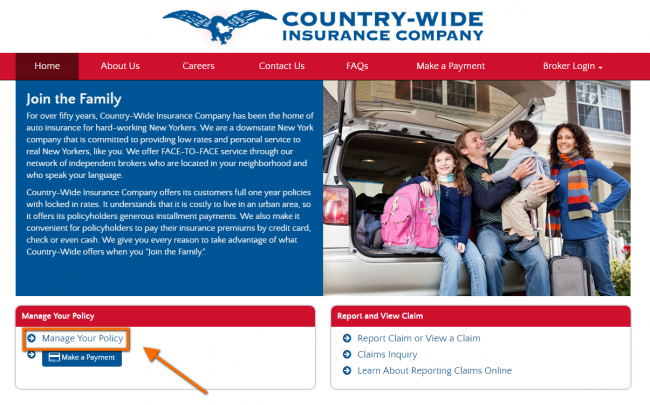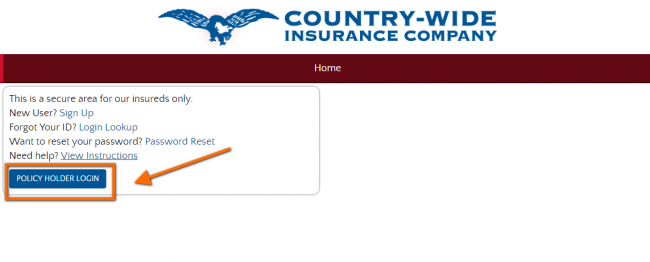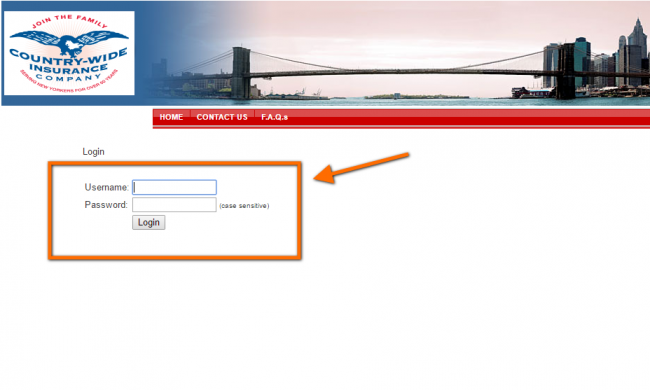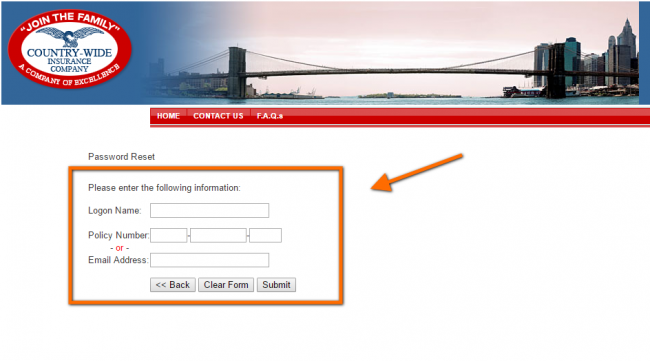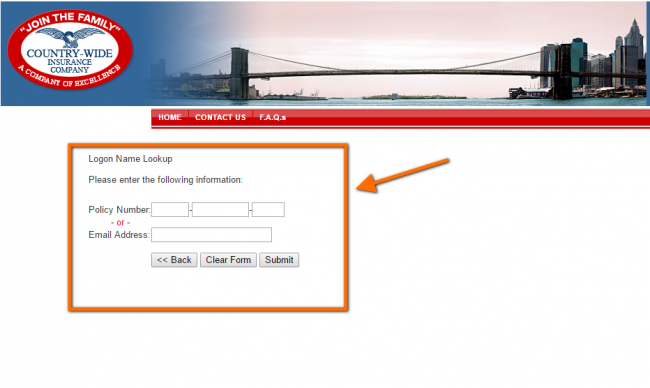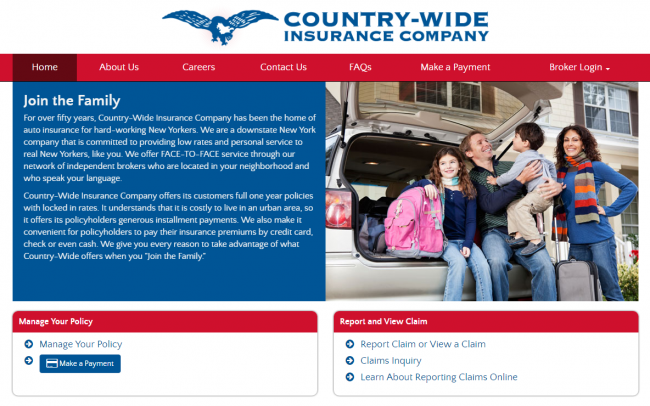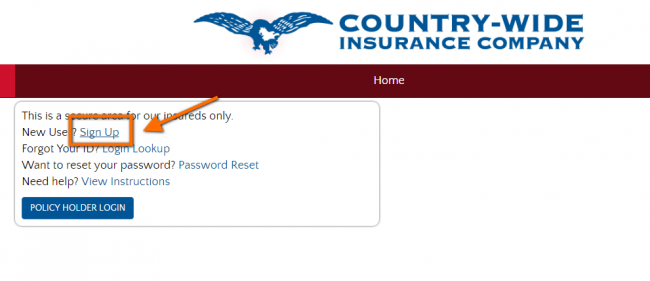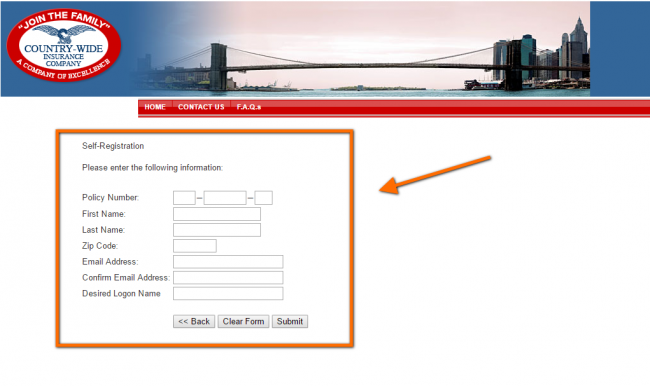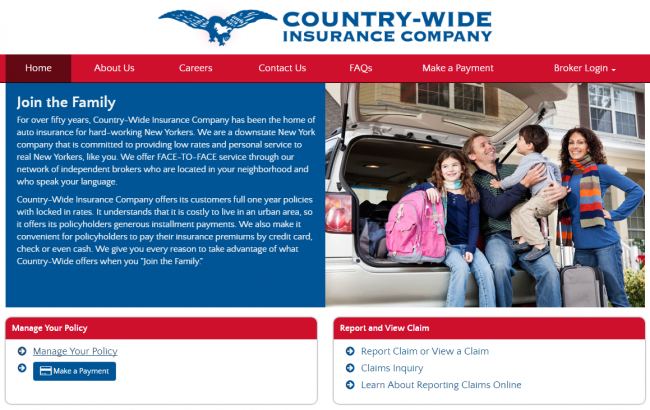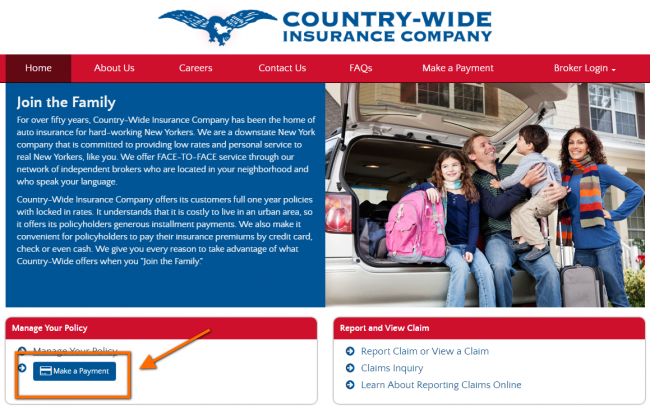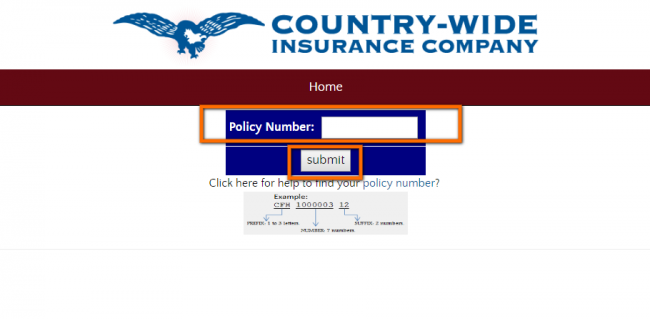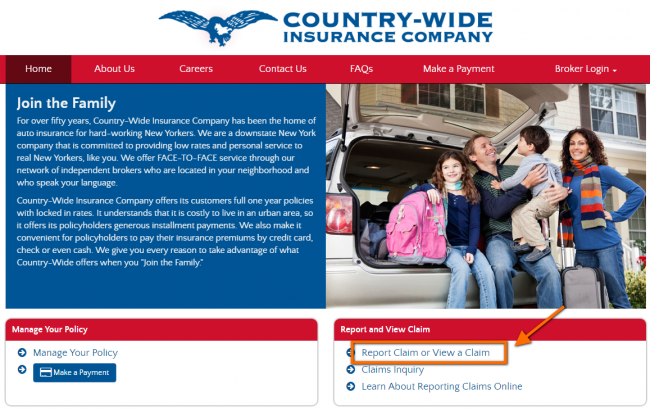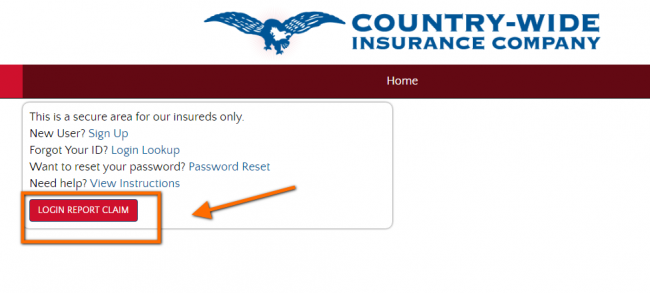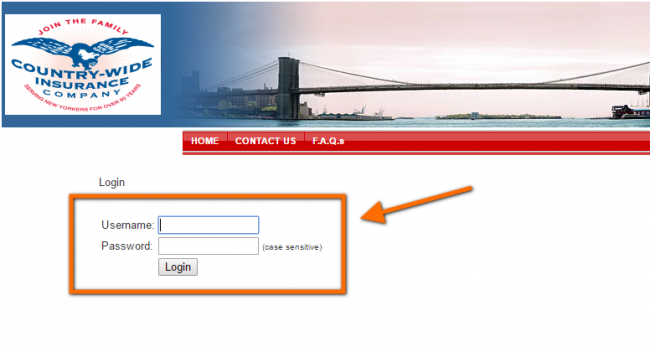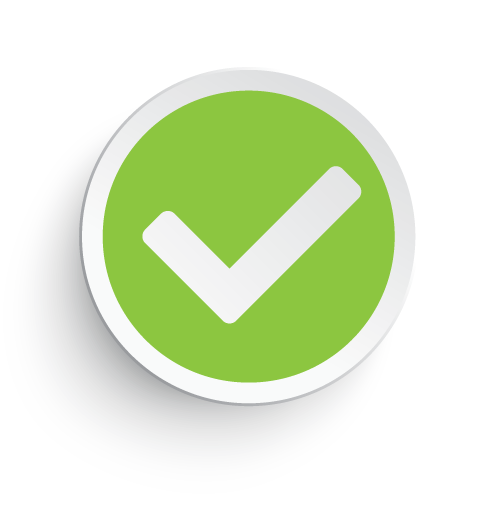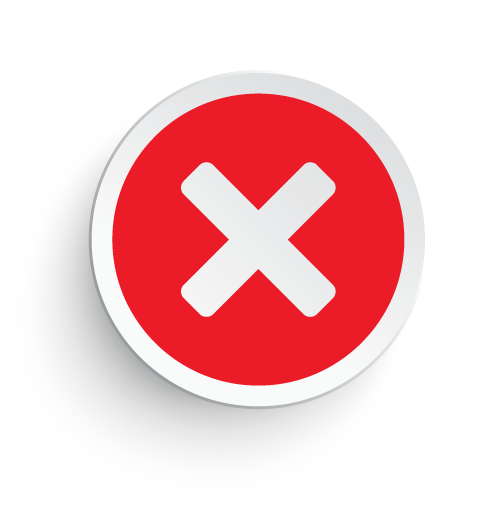Country-Wide auto insurance customers can manage and access their policies from wherever they are using the policy management portal. Some of the services accessible through the portal include premium payments, download of documents and editing of policy details. To create an account, log in, make payments, and file a claim, follow the instructions below.
How to Log In
Step 1 – On the website (https://www.cwico.com), locate and click on the “manage your policy” link at the bottom left-hand corner of your screen as shown below.
Step 2 – On the next page, click on the “Policyholder Login” button.
Step 3 – Enter your password and username, and then click on the “Login” button.
Password Reset – To reset your password, click on the “password reset” link. Enter your logon name, policy number and email address. Click “Submit”.
Login Lookup – To recover your username, click on the “Login Lookup” link. You will be required to enter your policy number and email address. Click “Submit”.
Enroll in Online Access
Step 1 – Go to the website (https://www.cwico.com).
Step 2 – Click on the “Manage Your Policy” link.
Step 3 – On the next page, click on the “Sign Up” link.
Step 4 – Fill in the enrollment form. You will be required to enter your policy number, name, zip code, email address and desired login name. Click “Submit”.
Non-Login Payment
Step 1 – Go to the website (https://www.cwico.com).
Step 2 – Click on the “Make a Payment” link as shown below.
Step 3 – Enter your policy number and click the “Submit” button.
Make a Claim
Step 1 – Go to the website (https://www.cwico.com). Click on the “Report Claim or View a Claim” link.
Step 2 – On the next page, click on the “Login Report Claim” button as shown below.
Step 3 – Enter your username and password to log in. After you’re logged in, you will be able to fill in the claims form.